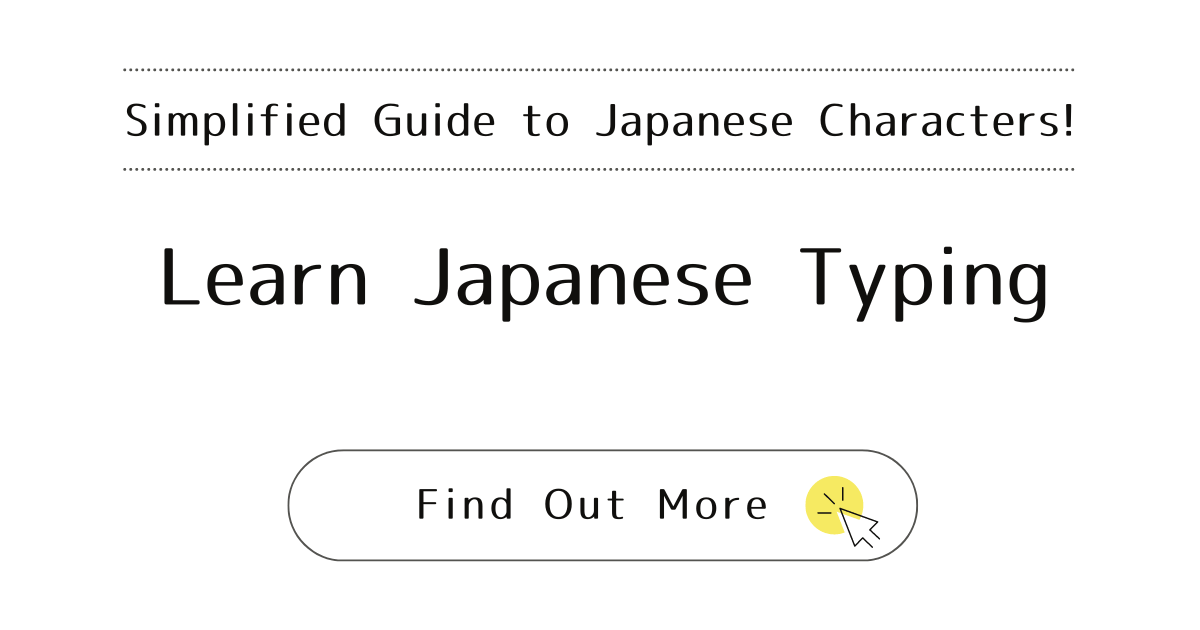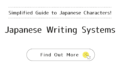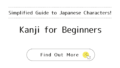Setting Up Your Device for Japanese Typing:
Before You Start:
- On Windows or Mac: To type Japanese, first enable Japanese input.
- Windows: Go to Settings > Time & Language > Language, click “Add a language,” and select Japanese.
- Mac: Go to System Preferences > Keyboard, click “Input Sources,” then “+” and choose Japanese.
- Switching Between Languages: Use the language icon on your taskbar (Windows) or menu bar (Mac) to switch between English (your language) and Japanese.
Typing Japanese on Computers:

- After selecting Japanese input, start typing in Rōmaji. Your computer will change it to Hiragana. For Katakana or Kanji, type in Hiragana first, then use the spacebar to choose the right character.
- Japanese Fonts: Your computer likely already has Japanese fonts. To use them, just type in Japanese. To change fonts, select your text and choose a new font, just like you would in English.
Typing Japanese on Android and iOS:

- Adding a Japanese Keyboard:
- Android: Settings > System > Languages & input > Virtual keyboard > Manage keyboards. Turn on the Japanese keyboard.
- iOS: Settings > General > Keyboard > Keyboards > Add New Keyboard. Select a Japanese keyboard.
- Switching Keyboards: Use the keyboard icon or the globe icon next to the spacebar to switch languages.
- Start typing in Rōmaji. Your device will automatically convert it to Hiragana. Use the spacebar for Katakana or Kanji.
Key Typing Tips:
- Differences in Typing: Although Rōmaji is standard to type Japanese, watch out for quirks like typing “cchi” for “はっちょう” instead of “tchi,” or using “xtu” or “ltu” for the small ‘っ’.
- For uncommon Katakana such as ヴァ (va), デュ (dhu), and ファ (fa), typing is different from usual Rōmaji input.
Look at the list below. To get the Katakana on the left, type the Rōmaji shown on the right. For example, for ウィ (wi), just type “wi.” Remember, the words in red have unique typing rules, so be extra careful with them.
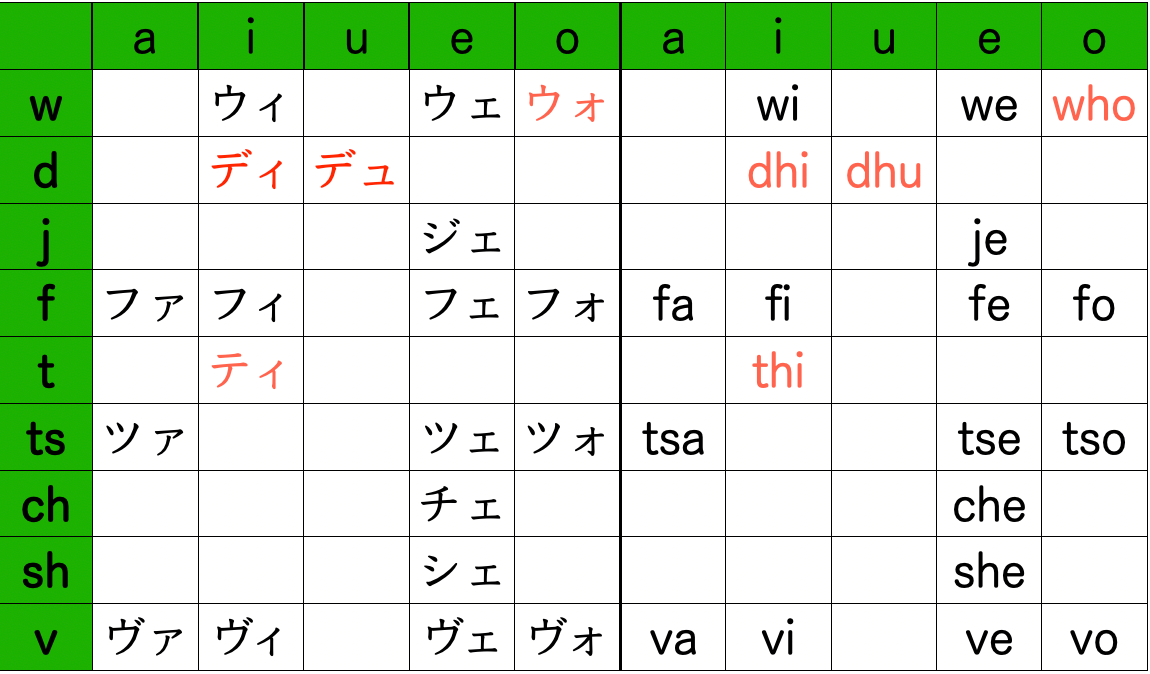
With these basics, you’re well on your way to effectively typing in Japanese on both computers and smartphones.